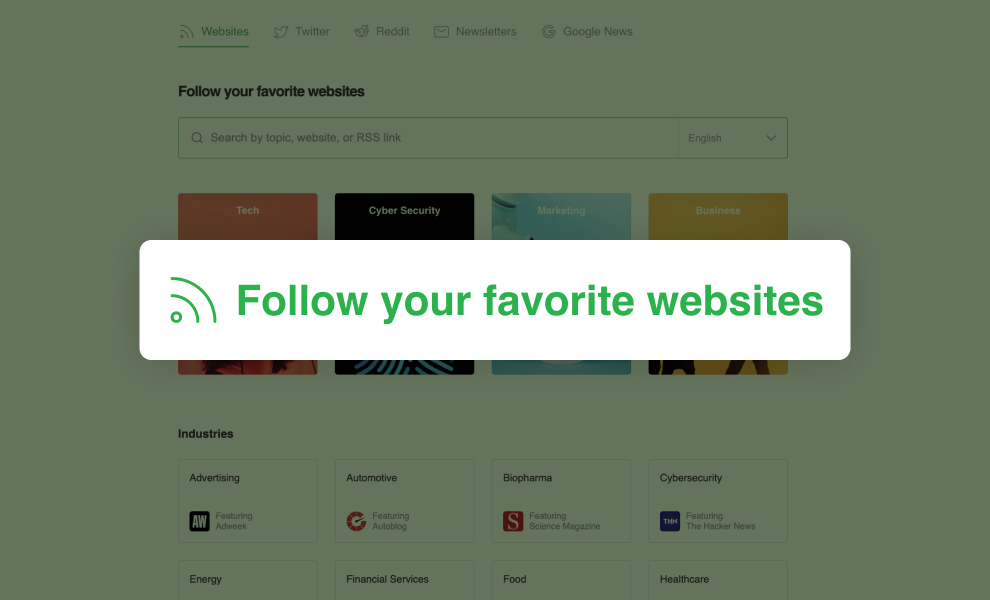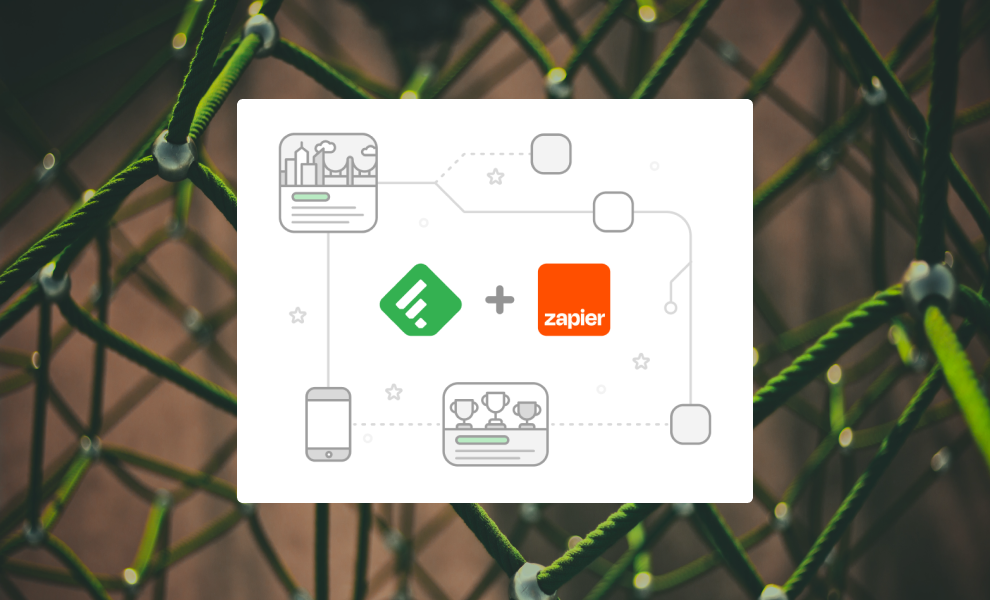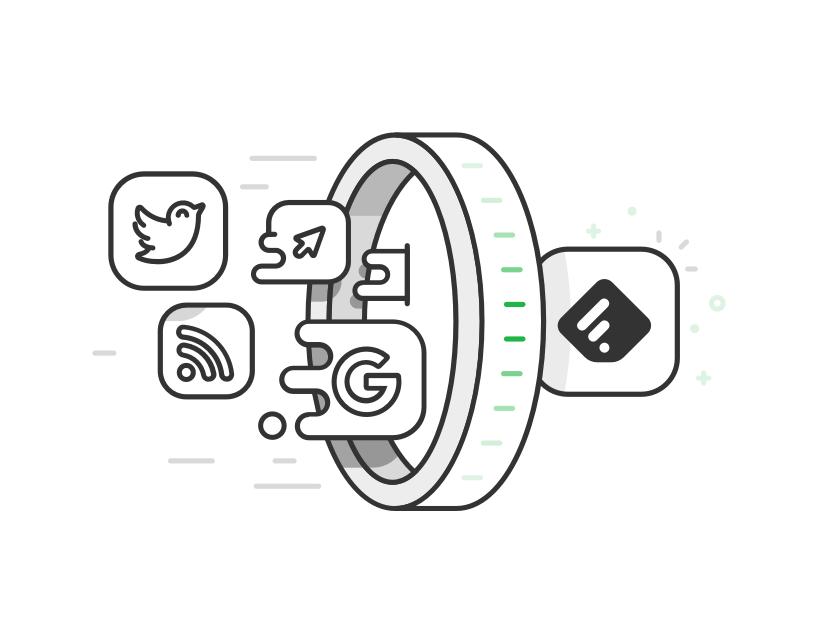
Discover subject matter experts
The Web is an ocean of knowledge and inspiration. Both the volume and the complexity of content are increasing exponentially.
As professionals, it is increasingly harder to connect with the content we need to keep up with industry trends, track competitors, or learn new skills.
This is where Feedly comes in.
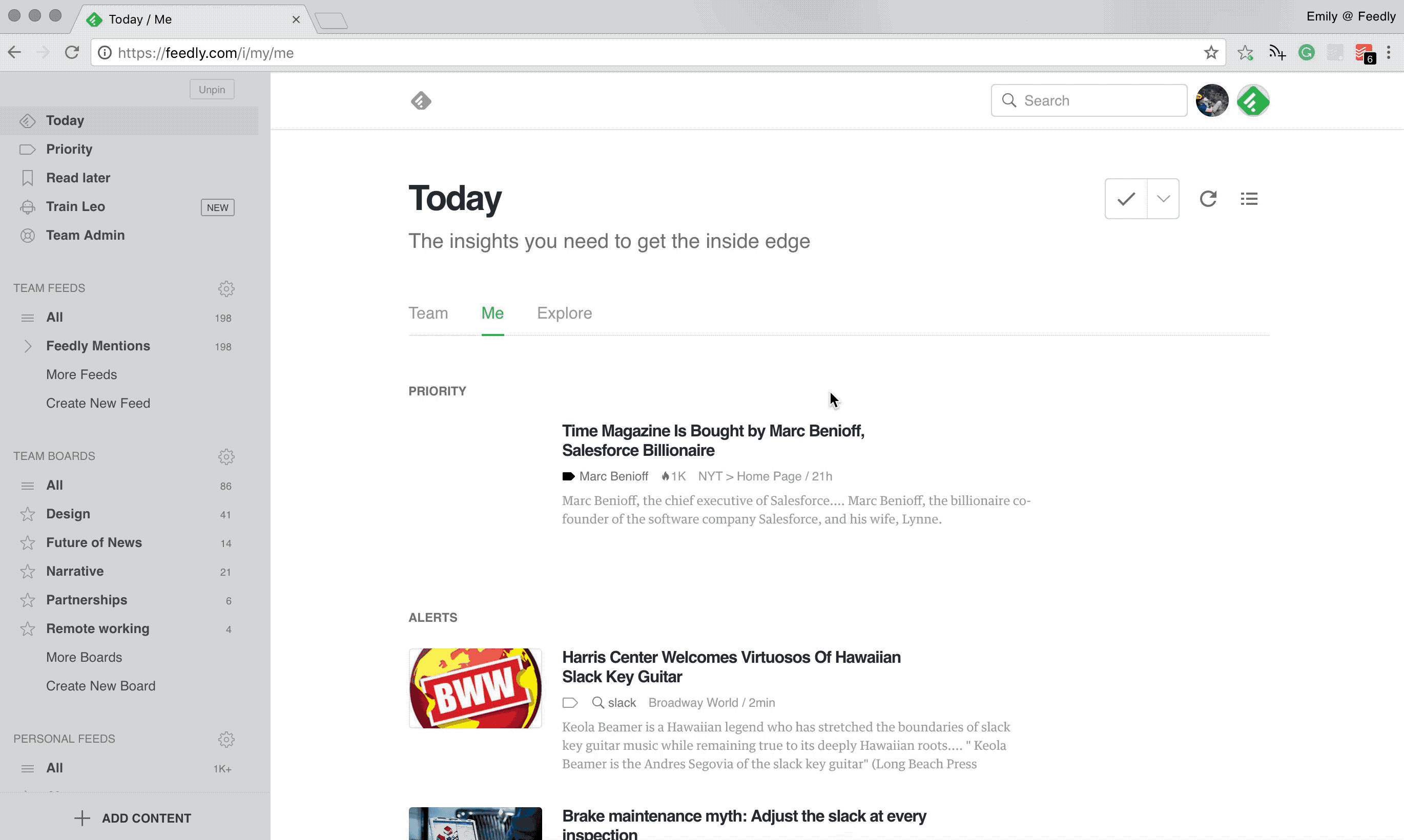
In this tutorial, we will show you how you can use Feedly to discover and follow quality, trusted sources that give you deeper insights into the changes happening in your world.
Follow Your Must-Read Sources
Must-read means something different for everyone. For a marketing professional that might be an industry-specific site like AdAge, or a thought leader like Seth Godin. For a security analyst, this might be Schneier on Security. An entrepreneur might read everything from SaaStr, and follow technology news on TechCrunch.
To find your must-read sources in Feedly:
Click “Add Content” to open the Discover page.
Start typing any website, URL, name, or topic. Select from the autocomplete list or hit enter for more results.
To start following a source, click the Follow button and select one of your feeds (or create a new feed).
Repeat steps 1-3 to find and follow more sources.
Your Feedly will start to take shape around the things that matter to you. Now, let’s explore more industries and topics.
Explore a Topic or Industry
Topic search in Feedly is the fastest way to find reliable sites in an industry or topic.
Click on a featured topic or look through the list of industries and trends.
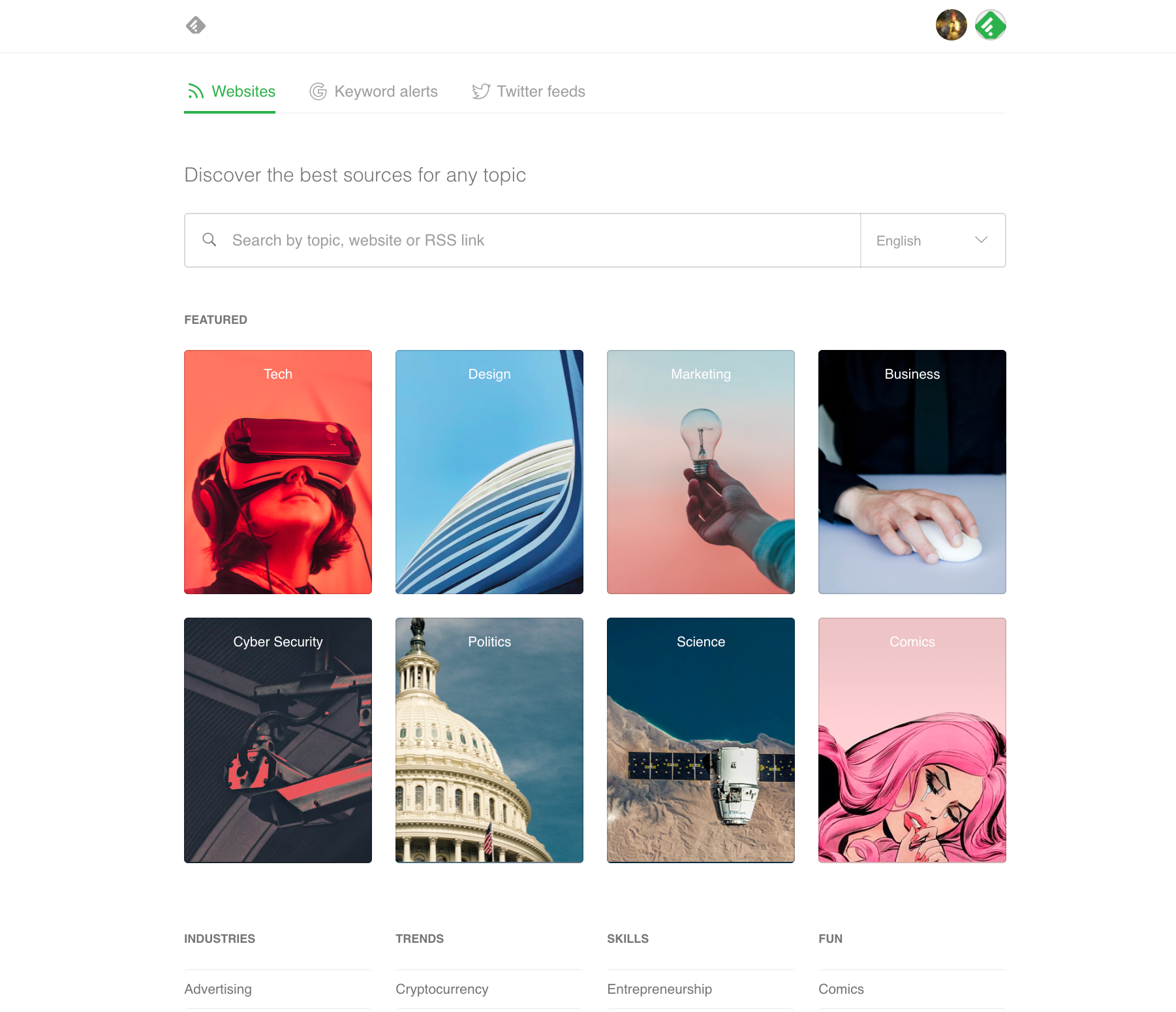
Alternatively, type a topic or name into the search bar. Hitting enter brings up a list of sources and related topics.
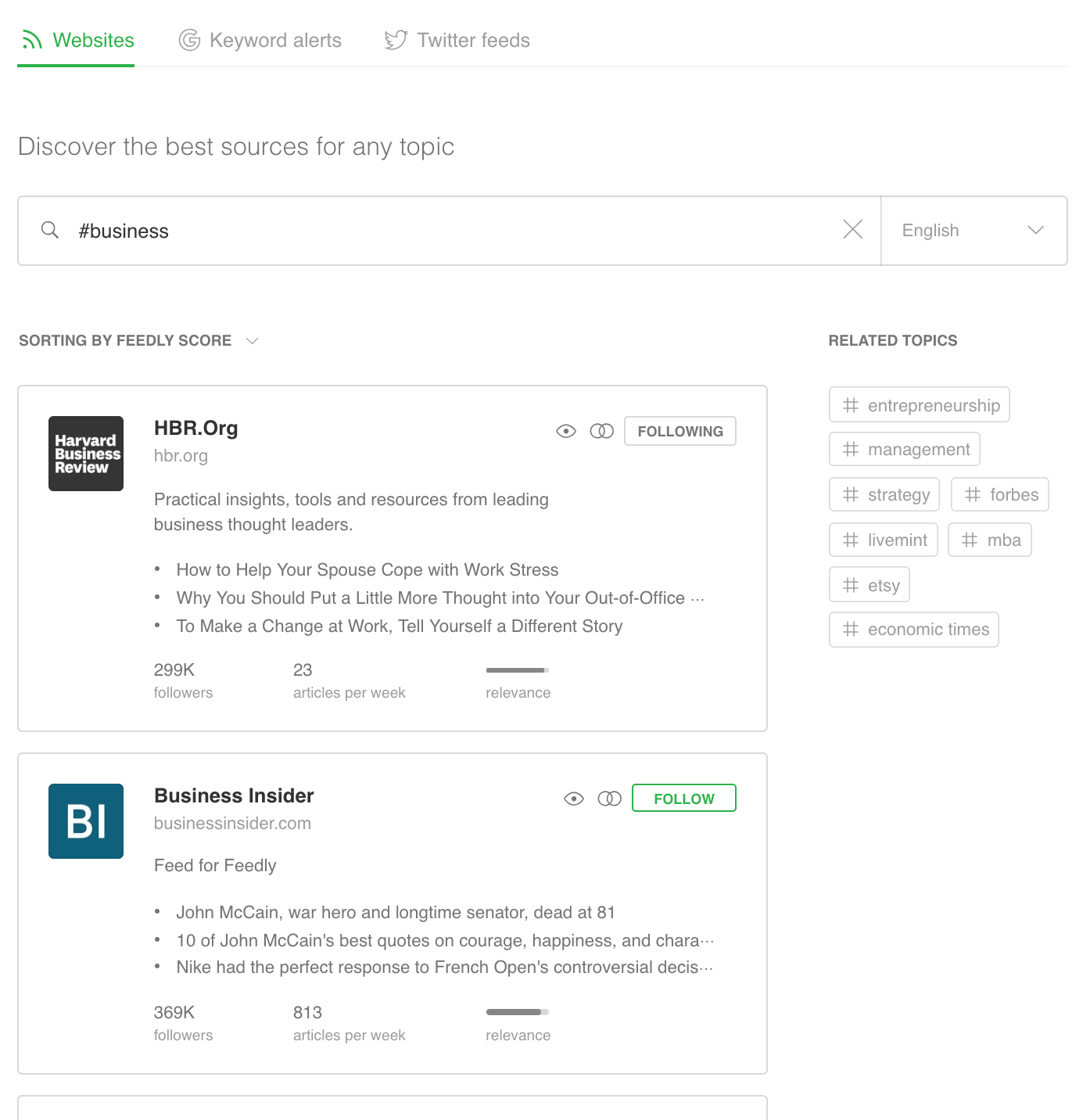
Each source will have a description, recent headlines, and data such as the follower count, frequency, and relevance to your chosen topic. Open a preview of a source by clicking on its card. Pro Tip: Don’t forget about the related topics to the right of the list of sources. We’ve organized the many thousands of topics and sources in Feedly into a hierarchy to make navigating more natural.
So far we’ve covered how to follow a source and explore topics. Next, let’s take a look at a different type of source—one that monitors the most trusted news sites from around the world.
Track News Mentions
Keyword alerts—a Feedly Pro and Teams feature —funnel competitive intelligence, brand monitoring, PR, and news alerts into Feedly so you don’t have to scour the web.
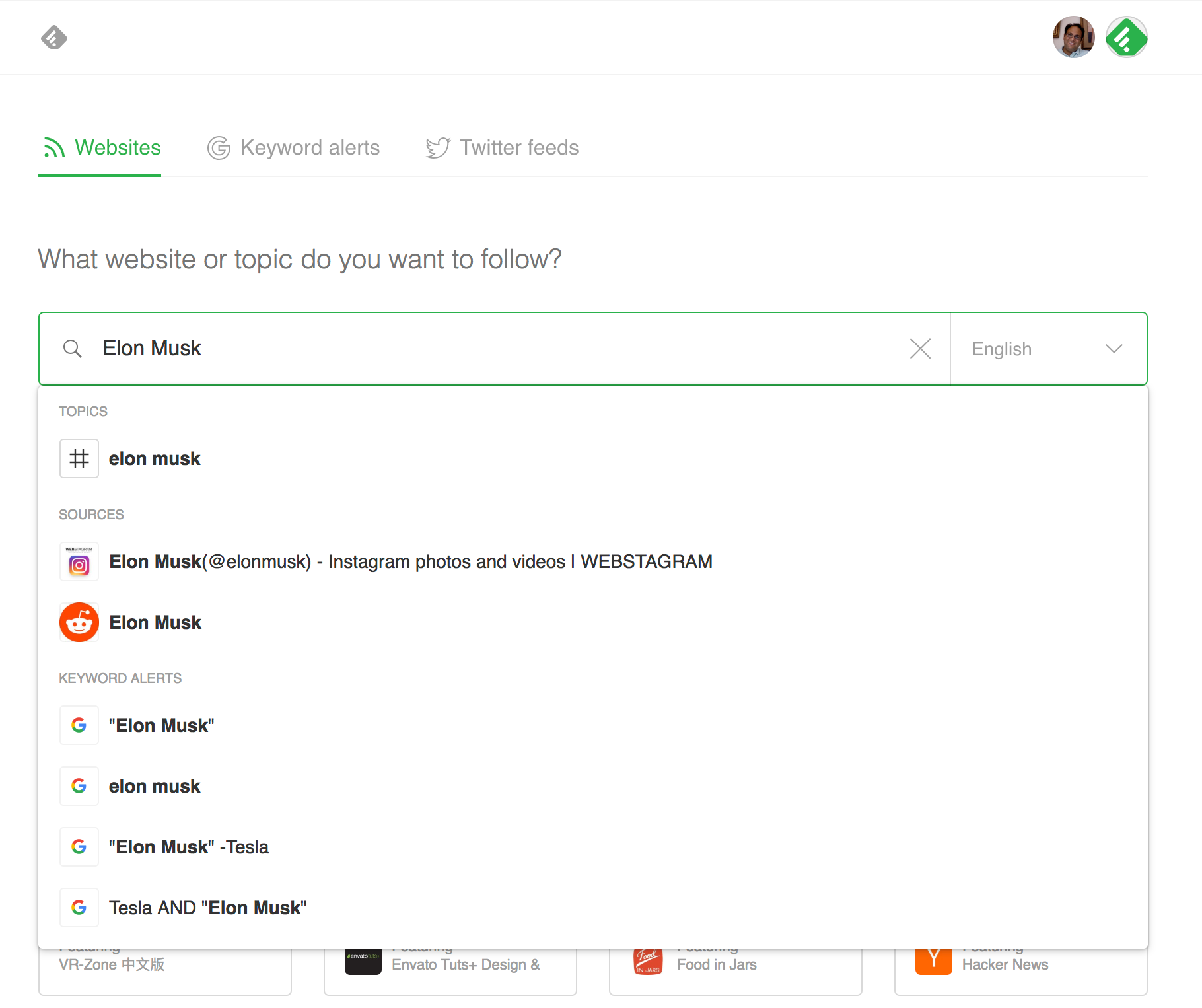
For example, if you are an account manager responsible for Slack, create a keyword alert for the company name, its executives, and any relevant products. Then every time a news story mentions one of your keywords, you will see it in your Feedly as a new article.
Pro tip: Use advanced operators such as AND and OR to create even more powerful alerts.
Learn New Skills
The Web is a great source of inspiration and learning. The new Discover page has a list of popular skills to begin your search:
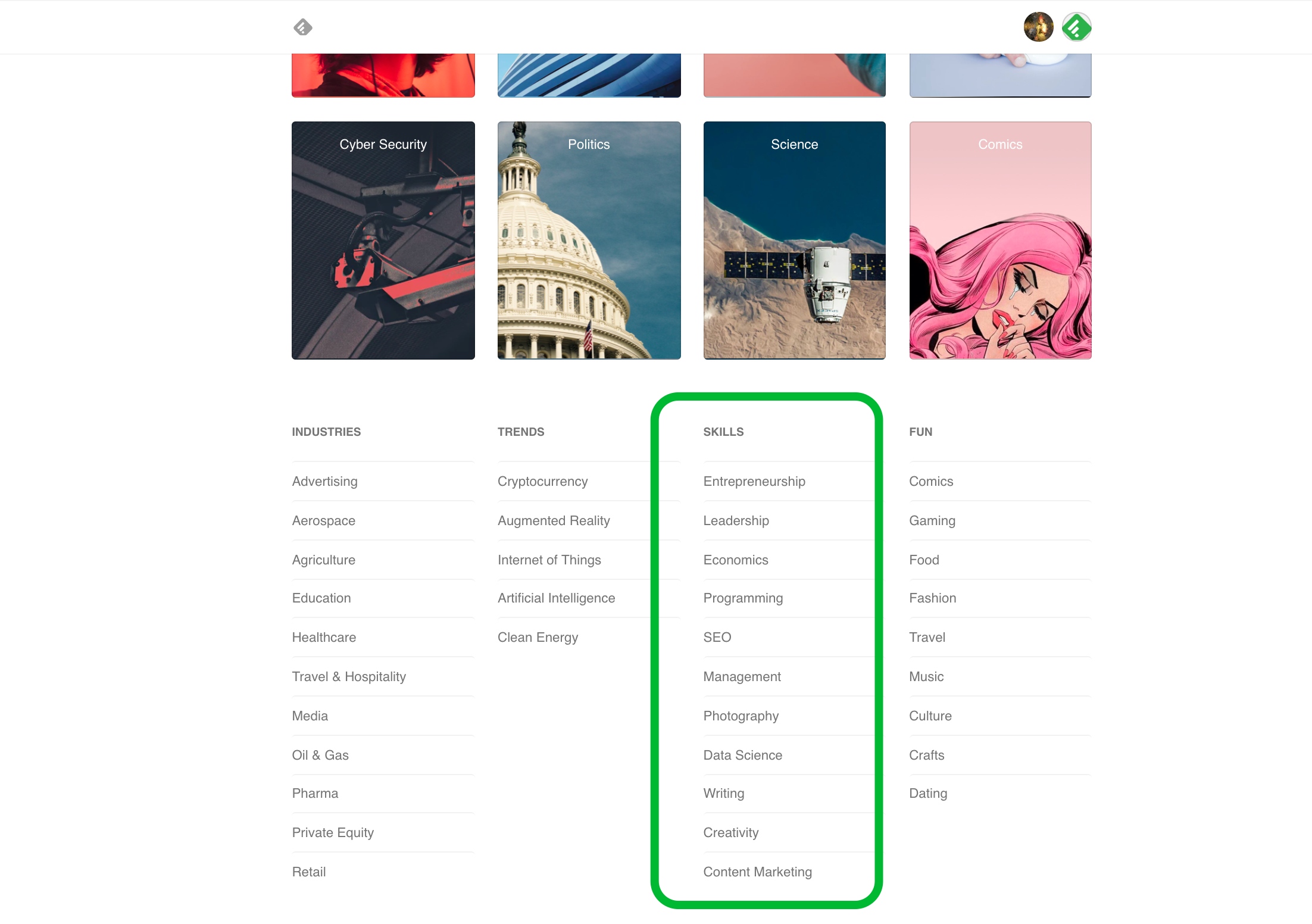
As an engineer, you might want to read about popular topics like ReactJS (https://feedly.com/i/discover/sources/search/topic/reactjs). A marketer might want to master a design tool like Photoshop (https://feedly.com/i/discover/sources/search/topic/photoshop) or develop some deeper expertise in content marketing (https://feedly.com/i/discover/sources/search/topic/content%20marketing). As a data scientist, you might want to keep up with the latest machine learning (https://feedly.com/i/discover/sources/search/topic/machine%20learning) research.
Here again, you can use the Feedly discovery engine to find high-quality sources and following the ones you find the most interesting.
Organize Your Content By Topic, Project, or Priority
Great job! ? You are on your way to creating a personalized space where you can follow all the content that matters to you.
The next question we often hear is: What are the best ways to organize my content?
A lot of people organize their feeds by topic or project. Others group their feeds into tiers by priority. Select the method that helps you stay connected and motivated. Over time, you will naturally develop your own patterns for reading and organizing. Periodically, review your personal reading data on the Organize page, where you can identify your noisiest sources.
Keep in mind that there isn’t one right way—it’s all about creating a personalized experience that helps you connect with your content.
FAQ
Can I mark some sources as more important than others?
Feedly has the concept of favorite sources. This is your way to prioritize your stream of content. You can mark any source as a favorite by opening its “organize sources” options from the menu and selecting “favorites” or go to the Organize page, select any number of sources, click “reorganize,” and then check the “favorites” box.
Does Feedly support keyword shortcuts?
For people who like to use the keyboard to navigate, type ? in Feedly to see the list of the keyboard shortcuts supported by Feedly. My personal favorites are j and k for going to the next or previous article.
Can I personalize Feedly to be more visual or more dense?
Feedly allows you to assign different views for each source and each feed, or group of sources. On the source or feed page, click on the menu button with three horizontal lines.Hint: Title-only view is popular for scanning a high-volume feed. The magazine and grid options display a featured image with each article (when available). You can select a different view for each of your sources and feeds.